 A professional Mac data recovery software tailored for Mac with HFS+, FAT16/32 and NTFS file systems.
A professional Mac data recovery software tailored for Mac with HFS+, FAT16/32 and NTFS file systems. Mac Data Recovery Software
- Introduction
- Recovering Lost Data
Online Help
How to start?
After you download the zip package of MiniTool Mac Data Recovery, please double clicking it to decompress. And then you will see a "MiniTool Mac Data Recovery" application in the folder. You can launch MiniTool Mac Data Recovery by double clicking "MiniTool Mac Data Recovery" application in the folder or "MiniTool Mac Data Recovery" icon on the desktop.
After launching MiniTool Mac Data Recovery, you'll see the main MiniTool Mac Data Recovery window.
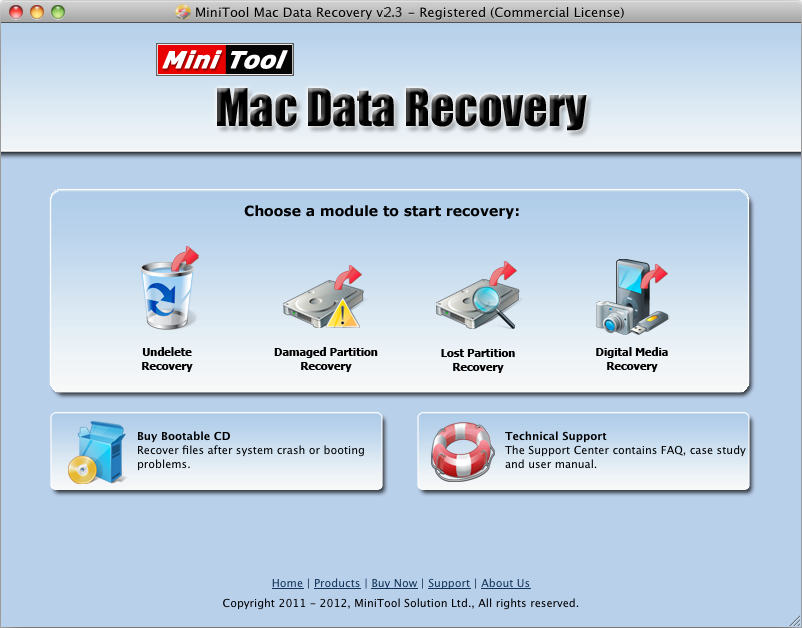
Now, you have to choose which kind of recovery module you need.
Just press "Undelete Recovery", "Damaged Partition Recovery", "Lost Partition Recovery" or "Digital Media Recovery".
Choose "Undelete Recovery" if you want to recover files/folders that were intentionally (or accidentally) deleted. And also, if Undelete Recovery module cannot recover your deleted files/folders, you could try Damaged Partition Recovery to Full Scan the partition again.
Choose "Damaged Partition Recovery" if you want to recover files on the re-formatted or damaged partition. And if you cannot find your partition, please use "Lost Partition Recovery" to recover your files.
Choose "Lost Partition Recovery" if you want to recover data from lost/deleted partitions.
Choose "Digital Media Recovery" if you want to recover data from a digital media. For example: memory card, memory stick, flash drive, MP3 player, iPod. This module focuses on recovering photo, video and audio files. If this module cannot find your lost data, you need to try "Damaged Partition Recovery" or "Lost Partition Recovery" module.
You can go back to this choice at any time later - just click "Main Menu" page button at top of the main window.
After launching MiniTool Mac Data Recovery, you'll see the main MiniTool Mac Data Recovery window.
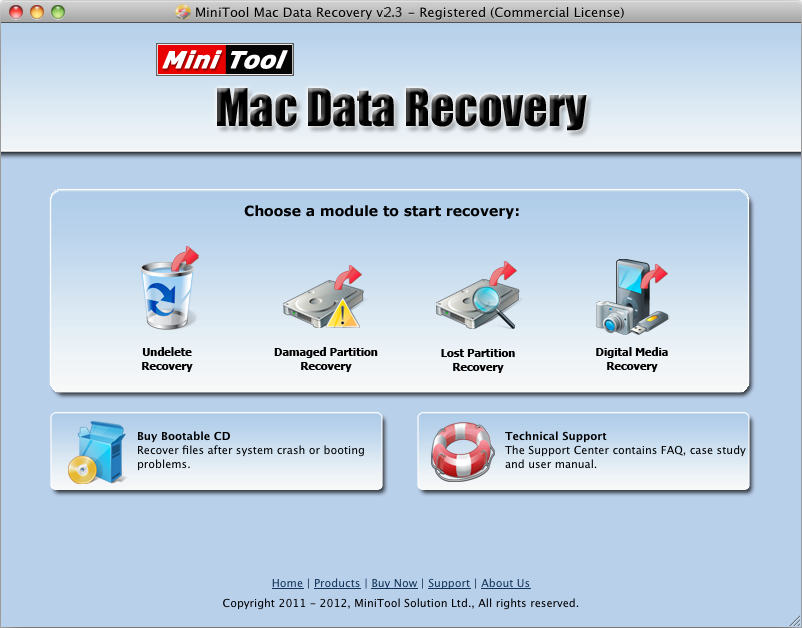
Now, you have to choose which kind of recovery module you need.
Just press "Undelete Recovery", "Damaged Partition Recovery", "Lost Partition Recovery" or "Digital Media Recovery".
Choose "Undelete Recovery" if you want to recover files/folders that were intentionally (or accidentally) deleted. And also, if Undelete Recovery module cannot recover your deleted files/folders, you could try Damaged Partition Recovery to Full Scan the partition again.
Choose "Damaged Partition Recovery" if you want to recover files on the re-formatted or damaged partition. And if you cannot find your partition, please use "Lost Partition Recovery" to recover your files.
Choose "Lost Partition Recovery" if you want to recover data from lost/deleted partitions.
Choose "Digital Media Recovery" if you want to recover data from a digital media. For example: memory card, memory stick, flash drive, MP3 player, iPod. This module focuses on recovering photo, video and audio files. If this module cannot find your lost data, you need to try "Damaged Partition Recovery" or "Lost Partition Recovery" module.
You can go back to this choice at any time later - just click "Main Menu" page button at top of the main window.
