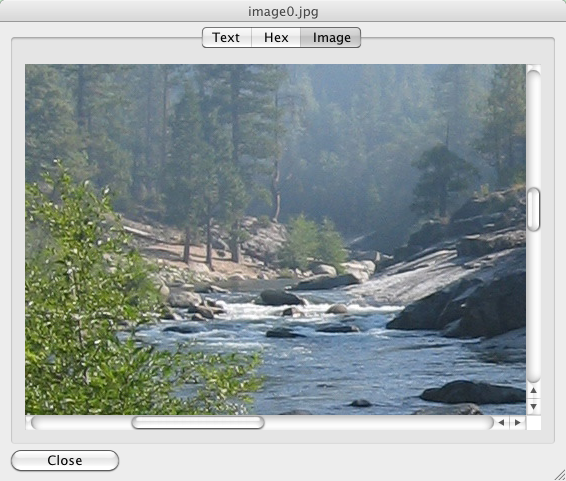A professional Mac data recovery software tailored for Mac with HFS+, FAT16/32 and NTFS file systems.
A professional Mac data recovery software tailored for Mac with HFS+, FAT16/32 and NTFS file systems. Mac Data Recovery Software
- Introduction
- Recovering Lost Data
Online Help
Find file by name
With thousands of files and directories to view, it may be difficult to find a particular file in a tree display. The Find File by Name option makes it much easier for you to find the file you need. This option is modeled after some of the most popular Windows programs making it very easy to use by viewing in the directory tree display.
If you are looking for files with a specific name, you can enter a character string, either with or without using Match Case or Whole Word. The Mac Data Recovery will guide you to visit each file which matches what you enter until you find what you want. And this function will not lose the file tree structure.
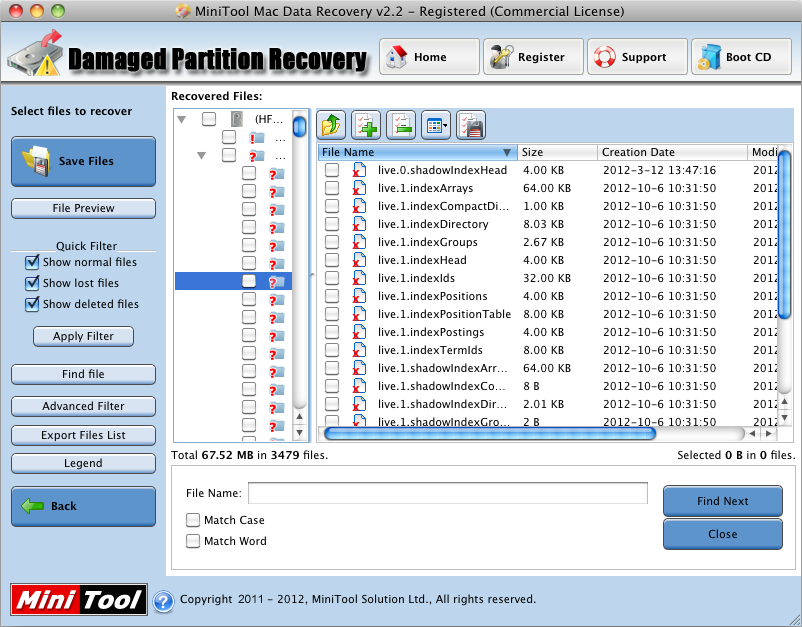
Advanced Filter
The features of Advanced Filter allow you to filter the files you are interested in. You can filter the files by the condition of file name, part of file name or file mask. Also, you can find files based on the characteristics, such as file type, date, file size in Kbytes and Other parameters.

File Preview
Do not miss File Preview button, it launches the File Viewer window (available if you've selected a file); The File Preview button will allow you to view the selected files in several formats. You may easily find this function from the tool bar on the top of the Right-Click Menu.
To check the quality of the data in the container, highlight a text file (with an extension of .txt) or an image file (with an extension of .bmp, .gif, .jpg, .emf, .jpeg, .tif or .png) by clicking on it, or a hex file and then click "File Preview" button. The contents of the highlighted file will be displayed in the File Viewer. If you are able to view the contents of several texts or image files, then it's safe to say that the files will be recovered successfully.
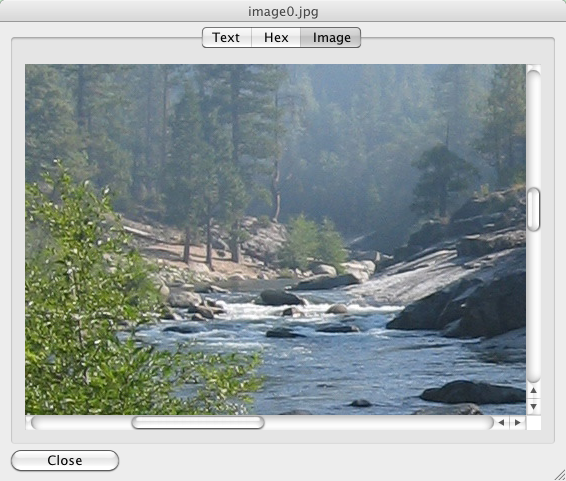
If you are looking for files with a specific name, you can enter a character string, either with or without using Match Case or Whole Word. The Mac Data Recovery will guide you to visit each file which matches what you enter until you find what you want. And this function will not lose the file tree structure.
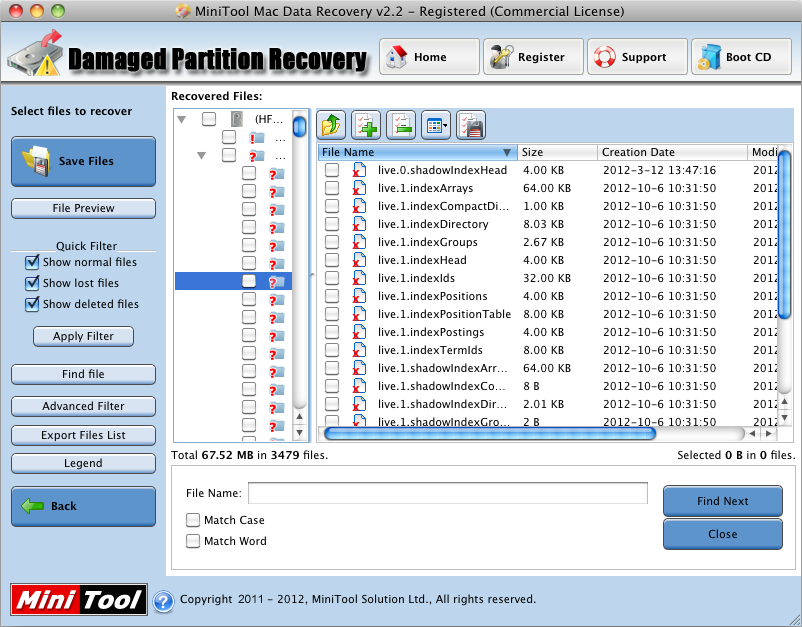
Advanced Filter
The features of Advanced Filter allow you to filter the files you are interested in. You can filter the files by the condition of file name, part of file name or file mask. Also, you can find files based on the characteristics, such as file type, date, file size in Kbytes and Other parameters.

File Preview
Do not miss File Preview button, it launches the File Viewer window (available if you've selected a file); The File Preview button will allow you to view the selected files in several formats. You may easily find this function from the tool bar on the top of the Right-Click Menu.
To check the quality of the data in the container, highlight a text file (with an extension of .txt) or an image file (with an extension of .bmp, .gif, .jpg, .emf, .jpeg, .tif or .png) by clicking on it, or a hex file and then click "File Preview" button. The contents of the highlighted file will be displayed in the File Viewer. If you are able to view the contents of several texts or image files, then it's safe to say that the files will be recovered successfully.